resizing pixels in photoshop
Printed From: Pixel Joint
Category: The Lounge
Forum Name: Resources and Support
Forum Discription: Help your fellow pixel artists out with links to good tutorials, other forums, software, fonts, etc. Bugs and support issues should go here as well.
URL: https://pixeljoint.com/forum/forum_posts.asp?TID=9552
Printed Date: 28 October 2025 at 8:25am
Topic: resizing pixels in photoshop
Posted By: meagz
Subject: resizing pixels in photoshop
Date Posted: 14 December 2009 at 3:04am
|
sometimes when i resize pixels in photoshop (nearest neighbour setting on), some pixels get taken from the left side and turn up on the right side, matching the colour of the pixels on the right.
if i resized it to 400%, each pixel would now be four squares, right. this is how it SHOULD look: 100% [ ]( ) resized to 400% [ ][ ][ ][ ]( )( )( )( ) [ ][ ][ ][ ]( )( )( )( ) [ ][ ][ ][ ]( )( )( )( ) [ ][ ][ ][ ]( )( )( )( ) however, sometimes - particularly at 400%, they turn out like this: [ ][ ][ ]( )( )( )( )( ) [ ][ ][ ]( )( )( )( )( ) [ ][ ][ ]( )( )( )( )( ) [ ][ ][ ]( )( )( )( )( ) does this happen to anyone else? does anyone know how to fix it? |
Replies:
Posted By: Manupix
Date Posted: 14 December 2009 at 9:51am
|
Can you post some example? I use PS too and resize sometimes, I've never noticed that. I guess you're careful to make the final size exactly 4x the size in pixels? |
Posted By: meagz
Date Posted: 14 December 2009 at 8:03pm
|
have circled the part i'm talking about |
Posted By: meagz
Date Posted: 14 December 2009 at 8:04pm
|
weirdly enough, if i MOVE the selection before clicking ok (resizing using control+T, typing in 400% in the height/width box), sometimes it fixes.
i just dont want to have to move and check everything when i scale it up |
Posted By: Anoniguy
Date Posted: 14 December 2009 at 8:45pm
|
You might consider resizing in steps, 100% at a time. That often solves resizing issues. You could even make a macro so that it doesn't take any more clicks than you already spend on the procedure.
------------- http://tillmyhands.blogspot.com/ - Till My Hands Fall Off: My Daily Sketch Blog |
Posted By: meagz
Date Posted: 15 December 2009 at 12:53am
| anoniguy, how do i go about doing that? |
Posted By: skamocore
Date Posted: 15 December 2009 at 1:30am
|
To make a macro to upscale an image to 400%: Press 'Windows' on the top of the screen -> Actions. The 'Actions' panel should appear Press the new action button - the second button on the bottom right to make a new 'action' Press Record Press 'Images' on the top of the screen -> Image Size... Set both width and height to 400% and make sure Nearest neighbour is selected. OK. Press stop in the Actions dialog. If you want to test it out, select the action you just made and press the play button ------------- |
Posted By: Manupix
Date Posted: 15 December 2009 at 3:24am
|
I'm baffled. It does it to me too, even weirder! (moves some corner pixels around) Never noticed before, I don't usually resize this way, I thought you meant resizing the whole piece. You might always do that: select, copy to new layer, duplicate layer to new file, resize new file, re-duplicate layer to 1st file. A bit cumbersome, but I've found myself doing it at times. |
Posted By: meagz
Date Posted: 15 December 2009 at 4:49am
|
thanks guys. i know there are a few ways to work around it but they are all more convoluted than control+t. i tend to use keyboard shortcuts a lot an mouse clicking interrupts my workflow sometimes. also im lazy :)
manupix, can you post a picture of what it does to you? |
Posted By: meagz
Date Posted: 15 December 2009 at 4:50am
|
bah, i've been talking in PC speak without realising!
its command+t on my keyboard (mac) but its in the same place as control on a pc keyboard |
Posted By: Blueberry_pie
Date Posted: 15 December 2009 at 5:16am
|
I realize that this doesn't help you much, but resizing works fine when I do it in Photoshop (7.0, running under Windows XP). Actually, does this only happen to the pixels on the edges? Maybe you can just enlarge the canvas, resize the image by 400% and then make the canvas smaller again. It's still an extra step, but I guess it shouldn't be too time-consuming. ------------- |
Posted By: Manupix
Date Posted: 15 December 2009 at 5:20am
|
Blueberry: no, not specifically on the edges. There's probably the answer to that hidden somewhere in PS prefs or help. I'll check later. |
Posted By: meagz
Date Posted: 15 December 2009 at 6:45am
| wow that's really weird |
Posted By: Manupix
Date Posted: 15 December 2009 at 7:19am
|
Edit / Preferences / General / Interpolation > nearest neighbor. (translated from French, hope I'm not too far off) This should be the setting for PA anyway; I didn't do it before because I also work on other stuff, and don't/rarely resize PA. With this setting, I can't replicate my weird 1st try, and it works fine if I don't move the selection before applying transform. If I do move it, I can get the same thing as you. |
Posted By: meagz
Date Posted: 15 December 2009 at 5:54pm
| mine always does it if i don't move it. how weird. my interpolation settings are usually put on nearest neighbour. would it have anything to do with 'snap to grid' or anything like that? although im certain that my grid settings arent set to the same as the pixel grid. |
Posted By: rustEdge
Date Posted: 12 January 2010 at 7:19am
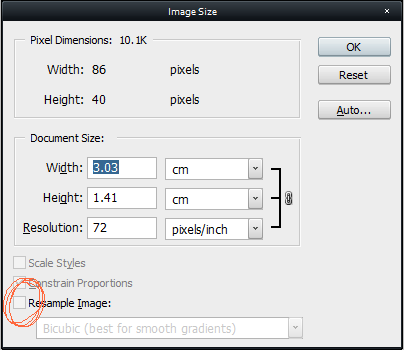 I'm on CS4, but this option should be in the older PS builds as well. Hope this helps. I've scanned through several forums about that issue. It seems like it's a random bug in Photoshop where it trims off some pixels off your image. Best bet would be resizing the whole image. Image>Image Size... Set width and height to a % multiple value (200,300,etc.). Have Resample Image checked with Nearest Neighbor turned on. I'd recommend that you don't use the transform tool when working with pixel art. A misclick and you could accidentally nudge the scaling or rotation without you noticing. I still recommend trying out Graphics Gale for pixel art. http://www.humanbalance.net/gale/us/download.html - http://www.humanbalance.net/gale/us/download.html You might have to customize the layout and shorcuts, but after that you'll really speed up your workflow. The free version doesn't save .gifs, but it's more efficient to export them and save in either AfterEffects or Photoshop. It's so annoying that Adobe merged Fireworks with Photoshop. Now all the features that would have been useful to pixel artists have been mixed with standard digital painting tools. Again, I apologize for my initial posting... I should've double-checked it on my system before I mentioned it. |
Posted By: meagz
Date Posted: 12 January 2010 at 4:00pm
| ah thankyou so much! |